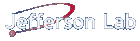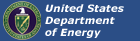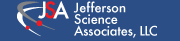Linux Diskless Setup
The page is geared towards the setup of Diskless nodes for Intel-based VME Controllers, but may be useful for similar other applications. Much of what is here was derived from the Redhat Enterprise Linux 3 Documentation.
This examples assumes:
- The DHCP server (phecda: 129.57.29.104) has been installed and works. Here we're using the dhcp 3.0.1 package distributed by RHEL4.
- The TFTP and NFS server (mizar: 129.57.29.100) is running RHEL5.5 i686.
- The Diskless Client (dafarm44: 129.57.29.54) will run Centos 5.5 i686.
There's nothing stopping you from having the DHCP server on the same machine as that servering TFTP and NFS. You can obviously have more than one diskless client.
Once the first four steps have been completed, new clients can be configured individually with step 5.
- 1 Client Setup of OS in VirtualBox
- 2 tftp and NFS Server Setup
- 3 DHCP Server Setup
- 4 Configure Client OS
- 5 Configure a NEW diskless client
- 6 Other useful packages to install
Client Setup of OS in VirtualBox
Here, we've downloaded the latest and greatest Centos 5.5 i686 ISO and have set up a VirtualBox Client to use it to boot. We will not attempt to describe the VirtualBox installation or Setup of the ISO to boot as the VirtualBox Guest.
The Centos 5.5 installation proceeds as normal installations go, but we opt to do a minimal installation (excluding KDE and/or GNOME components) since we're running on a VME controller. Other packages will be installed after first boot.
First Boot
At first boot (after installation), a UI will appear and provide you with some options.:
- Disable firewall and SELinux. SELinux setup can be double checked in the file:
/etc/selinux/config
- Disable sendmail, and other services not required for a VME controller
Update packages and transfer the OS to Server
Login as root
- Update all installed packages:
yum update
- Install the following packages, with:
yum install package
- busybox-anaconda
- gcc
- kernel-devel
- gdb
- valgrind
- cvs
- subversion
- compat-libstdc++-33
- redhat-rpm-config
- Copy the Client OS to the tftp/NFS Server.
- On The Server:
mkdir -p /diskless/Centos5.5/root
- In The VirtualBox Guest:
rsync -Pav -e ssh --exclude='/proc/*' --exclude='/sys/*' / mizar:/diskless/Centos5.5/root/
You are now done with the Centos5.5 Guest installed in the VirtualBox. It can be closed down now.
tftp and NFS Server Setup
Follow these steps on the machine serving out tftp and NFS:
Install system-config-netboot
(This should automatically install the tftp server)
yum install system-config-netboot
Enable the tftp server to start at boot
- Change line (
/etc/xinetd.d/tftp):
disable = yes
- To
disable = no
- Restart
xinetd
service xinetd restart
Configure NFS
- Add these entries to
/etc/exports
/diskless/Centos5.5/root/ 129.57.29.0/255.255.255.0(ro,sync,no_root_squash) /diskless/Centos5.5/snapshot/ 129.57.29.0/255.255.255.0(rw,sync,no_root_squash)
- Where the
129.57.29.0/255.255.255.0only allows the 29 subnet to access these mounts. - Reload the NFS configuration or start NFS, if it's not started
service nfs reload
- Make sure NFS is started at boot
/sbin/chkconfig --level 345 nfs on
Enable remote syslog (optional)
- Change syslog argument in
/etc/sysconfig/syslogfrom:
SYSLOGD_OPTIONS="-m 0"
- To
SYSLOGD_OPTIONS="-m 0 -r"
- Restart syslogd
service syslog restart
DHCP Server Setup
On the machine hosting the DHCP server.
- Add an entry in
/etc/dhcpd.conf:
host dafarm44
{
filename "linux-install/pxelinux.0"; # File location relative to /tftpboot/
next-server 129.57.29.38; # TFTP server
hardware ethernet 00:20:38:03:D8:52; # Client MAC
fixed-address 129.57.29.54; # Client IP
}
- Restart dhcpd
service dhcpd restart
Configure Client OS
Here, we configure the OS that each and every Diskless Client will enjoy.
Setup of Diskless Kernel
Run system-config-netboot (on TFTP server):
system-config-netboot
- In "First Time Druid" window. Click on "Diskless"
- Click "Forward" on first page
- Enter Name and Description.
- Enter IP address of TFTP server and the "root" directory exported via NFS
- Select a kernel
- Click on Apply.
- This will take a minute or two to compile a boot kernel for the diskless client.
Setup of chroot environment
There are lots of specifics here for setup on the JLab CUE and Data Acquisition Network (daqfs). This enviroment will give you the capability to do system updates/upgrades for all diskless clients at the same time.
chroot /diskless/Centos5.5/root mount /proc /proc -t proc mkdir /u mkdir /group mkdir /daqfs mv /home /home.old ln -s /u/apps /apps ln -s /u/site /site ln -s /daqfs/home /home
Setup of diskless system configurations
Which NFS directories to mount
- Add entry to
/etc/fstab
phecda:/raid /daqfs nfs rw,soft,intr 0 0
- Mount daqfs
mount /daqfs
Which users/groups to allow access
- Add entries to /etc/passwd
+@da:::::: +@ccc:::::: +::::::/bin/false
A proxy for yum (may be optional)
- Add entry to /etc/yum.conf
proxy=http://jprox:8080
domain servers for ypbind
- Add entries to /etc/yp.conf
domain CCCHP server nis2.jlab.org domain CCCHP server nis3.jlab.org
- Make sure ypbind started at boot
/sbin/chkconfig --level 345 nfs on
NTP setup (optional... ntp must be installed)
- Add entries to
/etc/ntp.conf
server 127.0.0.1 # local clock fudge 127.0.0.1 stratum 10 server ntp1.jlab.org server ntp2.jlab.org driftfile /etc/ntp/drift broadcastdelay 0.008 authenticate no
Some additional JLab CUE directories to mount
- Add entries to
/etc/auto.master
/group /etc/auto.group --timeout=0 /u auto.u.bb --DOSNAME=Linux-RHEL5
Additional files, not included in the standard diskless filesystem
- Add a new file
/diskless/Centos5.5/snapshot/files.custom. Entry:
/tmp/ /etc/minirc.dfl
Configure a NEW diskless client
This operation must be peformed to add a new Diskless Client.
Configuration on the tftp/NFS server
- In
system-config-netboot"Network Installation and Diskless Environment" window: - Click on "New"
- Enter hostname
- Select OS
- Enter "CCCHP" in Enable NISDOMAIN box.
- Enter options in "Edit Extra Kernel Boot Options"
vga=0x305 acpi=force vmalloc=256MB - Enter hostname as snapshot name. Make sure "generate" is check-marked
- Click "OK"
Configuration on the Diskless Client
- PXEboot must be enabled and should be the primary boot option. This is set in the BIOS.
Other useful packages to install
Later on... I installed some other useful packages using the chroot environment. Here they are:
xorg-x11-xauth- Required to run X-applications remotelyntp- Synchronize system clock with a central server- To Execute
ntpdateon server startup:- Add
-xtoOPTIONSin
- Add
/etc/sysconfig/ntpd
- Make sure it starts on boot
/sbin/chkconfig --level 345 nfs on