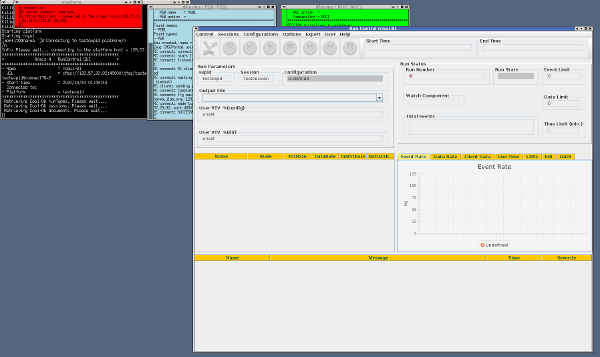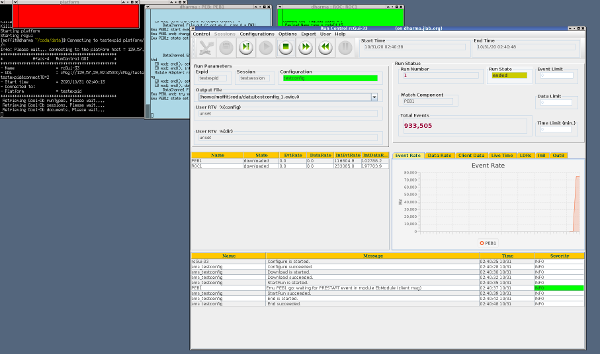CODA 3 Installation Walk-through
Table of Contents
Intro
The following guide to CODA 3 contains the steps I took to install CODA 3.10 on my RHEL 7.9 PC. Here you will find basic information that will help you with environment setup, database configuration, and taking then decoding the data from a local ROC.
Download and Install
CODA 3.10
Download and install the latest CODA 3 tarball https://coda.jlab.org/drupal/content/coda-3-release
- Here, I made a directory (
$HOME/coda) and extracted CODA 3.10 into it.
mkdir $HOME/coda tar zxvf coda310_arm-2.tgz -C $HOME/coda
This extracts the CODA 3.10 into CODA=$HOME/coda/coda3.10_arm. This
info will be added below.
JDK1.8.0_152
Download and install this version of the jdk: https://coda.jlab.org/drupal/system/files/coda/3.10/jdk-8u152-linux-x86.tar.gz
- I installed this in
HOMEas well:
tar zxvf jdk-8u152-linux-x86.tar.gz -C $HOME
This extracts the jdk into JAVA_HOME=$HOME/jdk1.8.0_152. This info
will be added below.
coda_scripts and CODA 3 environment
Follow the README.md for coda_scripts installation. These instructions include steps for setting up the CODA 3 environment. https://github.com/JeffersonLab/coda_scripts/blob/master/README.md
- I cloned the git repo in my
CODAdirectory
cd ${HOME}/coda
git clone https://github.com/JeffersonLab/coda_scripts
- Since I use bash, I modified the
coda_scripts/setupCODA.bashto read:
# Where I installed stuff
export JAVA_HOME=$HOME/jdk1.8.0_152
export CODA=$HOME/coda/3.10_arm
export CODA_CONFIG=$HOME/coda/coda_scripts
# Add config scripts to path
export PATH=${CODA_CONFIG}:${PATH}
# CODA 3 environment defaults
source ${CODA_CONFIG}/coda3.10.setup_bash
# Override some defaults
export SESSION=testsession
export EXPID=testexpid
export COOL_HOME=${CODA}/cool
export REMEX_CMSG_HOST=dharma.jlab.org
export REMEX_CMSG_PASSWORD=${EXPID}
export CODA_COMPONENT_TABLE=${CODA_CONFIG}/config/${EXPID}/coda_component_table.cfg
Be sure and update CODA, JAVA_HOME, and CODA_CONFIG to the paths where
you have installed them. You're free to change the SESSION and EXPID
to your own naming scheme. Change the REMEX_CMSG_HOST to match the
hostname of your machine.
- Now this file is sourced in my
$HOME/.bashrc:
source $HOME/coda/coda_scripts/setupCODA3.bash
Test Configuration using a Local ROC
Now I'll test my installation by running a ROC and PEB on the PC. It'll generate some data and I'll use some CODA 3 utilities to look at the resulting data file.
Setup coda component table
The CODA_COMPONENT_TABLE environment variable was created in setupCODA.bash. Now
I'll make one that defines a ROC (named ROC1) and PEB (named PEB1) that will run
on my PC (short hostname: dharma):
# # coda_scripts/config/testexpid/coda_component_table.cfg # # hostname component type component name # dharma ROC ROC1 dharma PEB PEB1
Setup test configuration with jcedit
Start jcedit
With the CODA 3 environment defined, we can now run CODA 3 utilities. In a fresh terminal I execute jcedit:
jcedit
A pop-up window appears with:
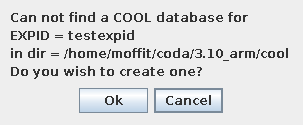
I clicked on the Ok button and the pop-up disappears. This has
created a directory structure with the COOL database at COOL_HOME
The COOL Database Editor with a blank canvas appears:
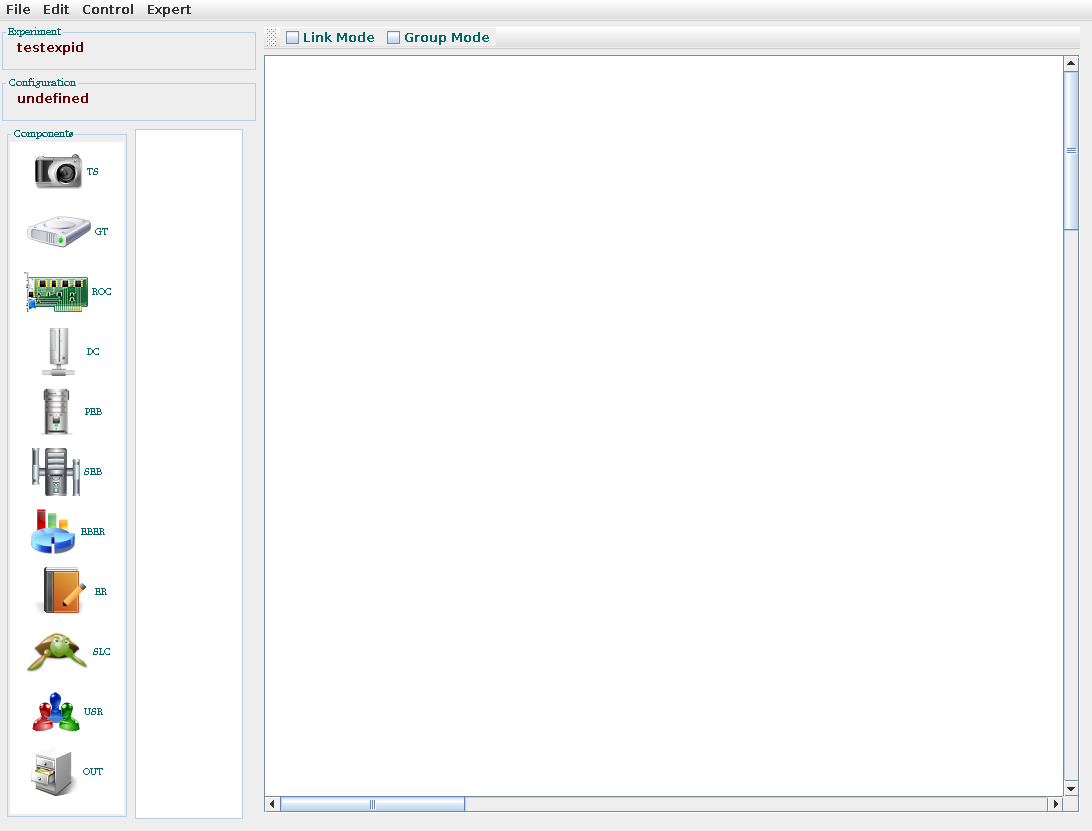
Create a new SESSION
At the top of the jcedit GUI, I selected from the pull-down menu: Expert -> Session -> New…
A pop-up window appeared, I entered in my SESSION=testsession, and clicked OK:
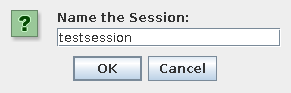
Create a new CODA configuration
Now ready to make the test configuration, I did a click-and-drag on the ROC icon from the component column on the left of the GUI. ROC1 then appeared in the canvas.
I did the same with the PEB icon, and OUT icon. The canvas now looked like:
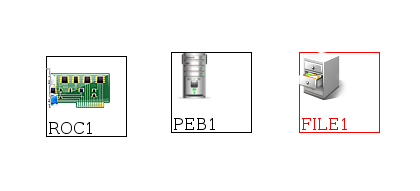
Double-clicking on a component in the canvas allows you to set
them up for this configuration. For ROC1 I configured a test
readout list
(/home/moffit/coda/3.10_arm/examples/rol/test_list_v3.so) in the
ROL1 field:
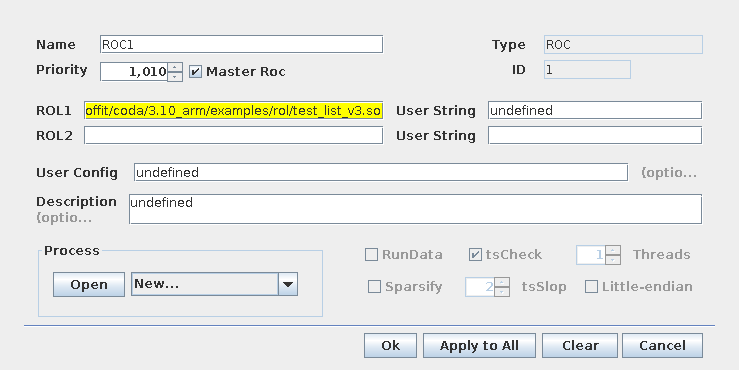
The FILE1 component was configured to generate an output Type=File:
(/home/moffit/coda/data/testconfig_%d.evio.%d)
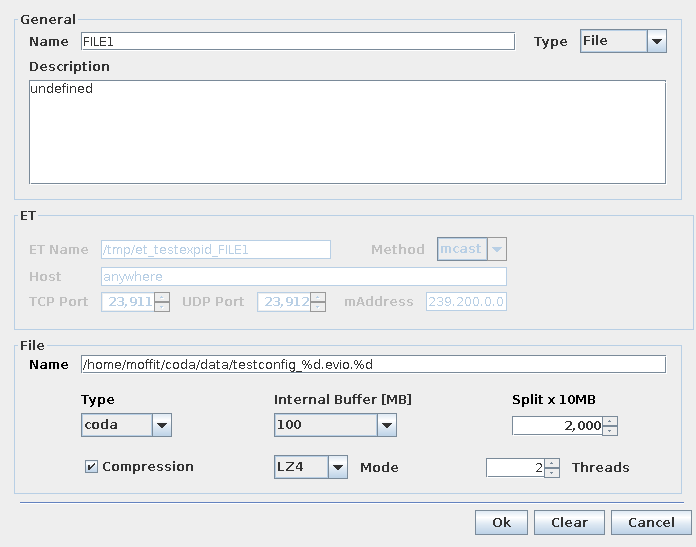
With this configuration, the first %d will be replaced with the current run number and the second %d replaced with the current split number.
Now I linked ROC1 to PEB1 by selecting the Link Mode:
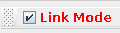
then click-and-drag from one to the other. A pop-up window will show some various options for this link. The defaults are fine, and I just clicked Ok. I did the same procedure for linking the PEB1 to the FILE1. Again, the link defaults were fine and I clicked Ok.
My canvas now looked like:
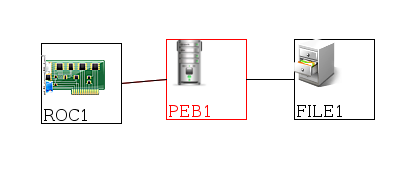
I then saved this configuration using the Pull-Down menu: File -> Save
A pop-up window appeared, I entered testconfig, and clicked OK:
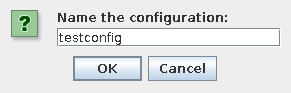
All done. I closed the GUI with the Pull-Down menu: File -> Exit
Compile example readout list
In a terminal, I changed directories into $CODA/examples/rol and
compiled the test readout list.
cd $CODA/examples/rol make test_list_v3.so
startCoda
In a terminal, now I ran:
startCoda
Three xterms should appear with the Platform, PEB1, and ROC1. The RunControl GUI appeared shortly afterwards:
In the top of Run Control, I select: Configurations -> Coda Config, and select testconfig. The GUI should re-configure and now show ROC1 and PEB1 in a booted state.
Look at the data output
jeviodmp
I opened up a fresh terminal, and ran the program:
jeviodmp
This brings up the GUI that allows you to view the data for each event within a CODA 3 run. I navigated to find my data file by using the Pull-down menu: File -> Open Event File, then used the pop-up window to find the file for the run I just took:
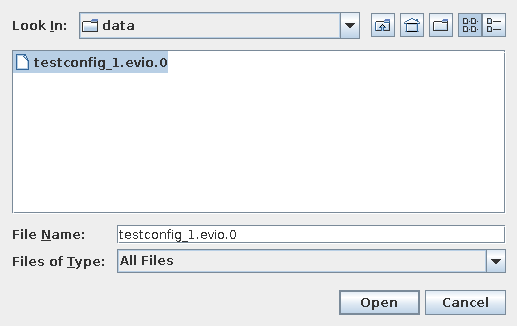
I chose to view the data in hexidecimal. This is selected using the pull-down: View -> Hexidecimal. The first two events are the Prestart and Go CODA events. You can navigate to the first triggered event by using the next> button:
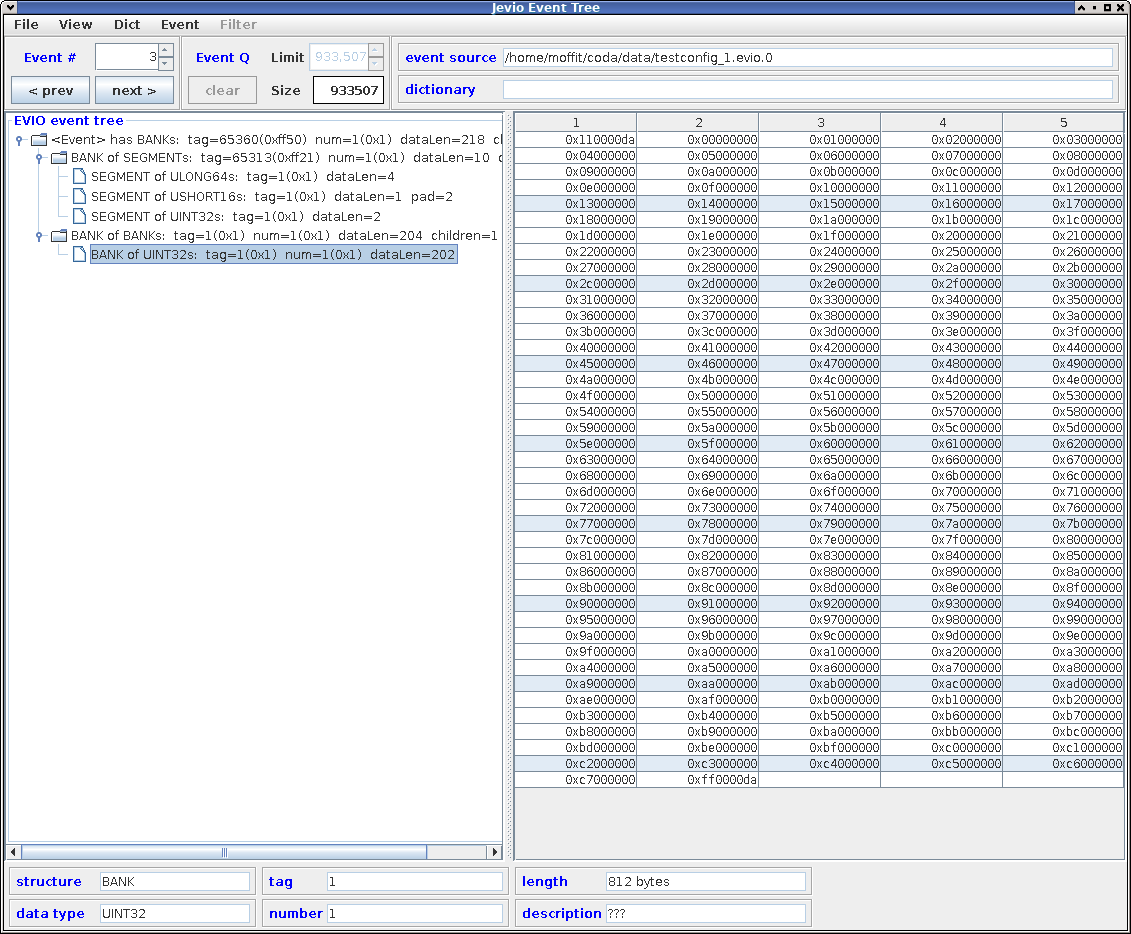
evio2xml
I opened up a fresh terminal, navigated to my data directory and ran the program:
cd ~/coda/data/ evio2xml -verbose -pause testconfig_1.evio.0
This produced some output into the terminal that has the EVIO data format converted to XML. I pressed <Enter> a couple times to advance to the first triggered event:
<!-- ===================== Buffer 3 contains 220 words (880 bytes) ===================== -->
<!-- header words: 219, 0xff501001 -->
<event format="evio" count="3" content="bank" data_type="0x10" tag="65360" padding="0" num="1" length="219" ndata="218">
<!-- header words: 11, 0xff212001 -->
<bank content="segment" data_type="0x20" tag="65313" padding="0" num="1" length="11" ndata="10">
<!-- header word: 0x10a0004 -->
<uint64 data_type="0xa" tag="1" padding="0" length="4" ndata="2">
0x0000000000000001 0x0000000012345678
</uint64>
<!-- header word: 0x1850001 -->
<uint16 data_type="0x5" tag="1" padding="2" length="1" ndata="1">
0x0001
</uint16>
<!-- header word: 0x1010002 -->
<uint32 data_type="0x1" tag="1" padding="0" length="2" ndata="2">
0x12345678 0x00000000
</uint32>
</bank>
<!-- header words: 205, 0x11001 -->
<bank content="bank" data_type="0x10" tag="1" padding="0" num="1" length="205" ndata="204">
<!-- header words: 203, 0x10101 -->
<uint32 data_type="0x1" tag="1" padding="0" num="1" length="203" ndata="202">
0x110000da 0x00000000 0x01000000 0x02000000
0x03000000 0x04000000 0x05000000 0x06000000
0x07000000 0x08000000 0x09000000 0x0a000000
0x0b000000 0x0c000000 0x0d000000 0x0e000000
0x0f000000 0x10000000 0x11000000 0x12000000
0x13000000 0x14000000 0x15000000 0x16000000
0x17000000 0x18000000 0x19000000 0x1a000000
0x1b000000 0x1c000000 0x1d000000 0x1e000000
0x1f000000 0x20000000 0x21000000 0x22000000
0x23000000 0x24000000 0x25000000 0x26000000
0x27000000 0x28000000 0x29000000 0x2a000000
0x2b000000 0x2c000000 0x2d000000 0x2e000000
0x2f000000 0x30000000 0x31000000 0x32000000
0x33000000 0x34000000 0x35000000 0x36000000
0x37000000 0x38000000 0x39000000 0x3a000000
0x3b000000 0x3c000000 0x3d000000 0x3e000000
0x3f000000 0x40000000 0x41000000 0x42000000
0x43000000 0x44000000 0x45000000 0x46000000
0x47000000 0x48000000 0x49000000 0x4a000000
0x4b000000 0x4c000000 0x4d000000 0x4e000000
0x4f000000 0x50000000 0x51000000 0x52000000
0x53000000 0x54000000 0x55000000 0x56000000
0x57000000 0x58000000 0x59000000 0x5a000000
0x5b000000 0x5c000000 0x5d000000 0x5e000000
0x5f000000 0x60000000 0x61000000 0x62000000
0x63000000 0x64000000 0x65000000 0x66000000
0x67000000 0x68000000 0x69000000 0x6a000000
0x6b000000 0x6c000000 0x6d000000 0x6e000000
0x6f000000 0x70000000 0x71000000 0x72000000
0x73000000 0x74000000 0x75000000 0x76000000
0x77000000 0x78000000 0x79000000 0x7a000000
0x7b000000 0x7c000000 0x7d000000 0x7e000000
0x7f000000 0x80000000 0x81000000 0x82000000
0x83000000 0x84000000 0x85000000 0x86000000
0x87000000 0x88000000 0x89000000 0x8a000000
0x8b000000 0x8c000000 0x8d000000 0x8e000000
0x8f000000 0x90000000 0x91000000 0x92000000
0x93000000 0x94000000 0x95000000 0x96000000
0x97000000 0x98000000 0x99000000 0x9a000000
0x9b000000 0x9c000000 0x9d000000 0x9e000000
0x9f000000 0xa0000000 0xa1000000 0xa2000000
0xa3000000 0xa4000000 0xa5000000 0xa6000000
0xa7000000 0xa8000000 0xa9000000 0xaa000000
0xab000000 0xac000000 0xad000000 0xae000000
0xaf000000 0xb0000000 0xb1000000 0xb2000000
0xb3000000 0xb4000000 0xb5000000 0xb6000000
0xb7000000 0xb8000000 0xb9000000 0xba000000
0xbb000000 0xbc000000 0xbd000000 0xbe000000
0xbf000000 0xc0000000 0xc1000000 0xc2000000
0xc3000000 0xc4000000 0xc5000000 0xc6000000
0xc7000000 0xff0000da
</uint32>
</bank>
</event>
<!-- end buffer 3 -->
This program has a number of useful features, including:
- save the output to file (
-out outfilename), - skip to specific events (
-skip skip_event), - pause after each event (
-pause)
Changelog
6nov2020: Updated coda 3 tarball name to current: coda3.10_arm-1.tgz
Changelog
16nov2020: Updated coda 3 tarball name to current: coda3.10_arm-2.tgz